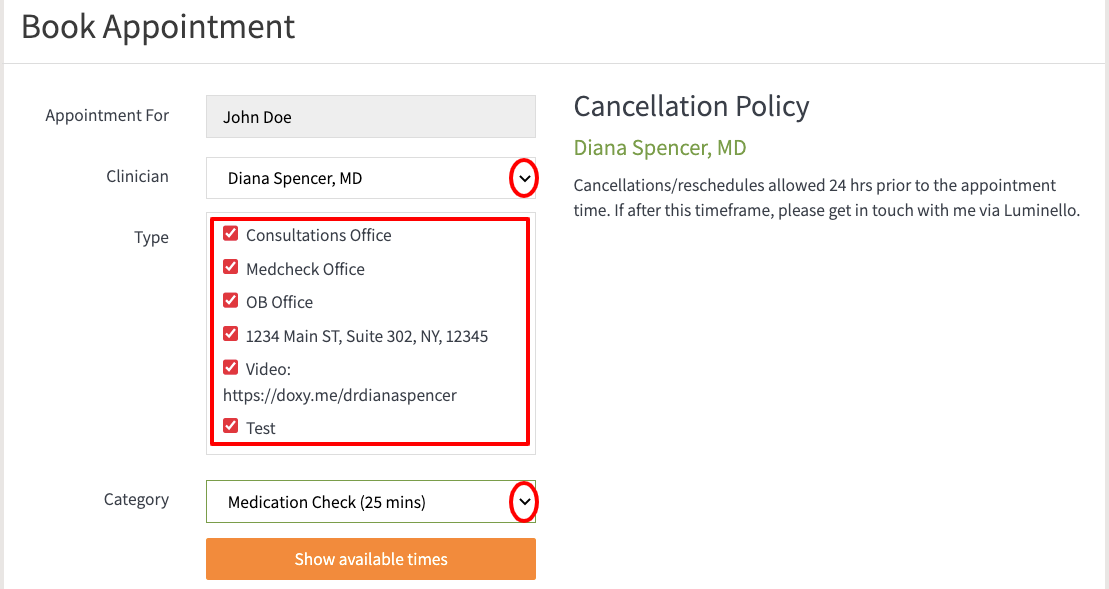How do I schedule an online appointment?
Here's how to schedule an online appointment.
Note: Not all clinicians offer this feature to their patients/clients. Please message your clinician if you do not have the option to book, reschedule or cancel an online appointment on your account.
- Click on "Book Online" from the "Next Appointment" section on your home page.

Or...
- From your main dashboard, click on "Schedule."

- Click "Book New Appointment."

- You will now land on the appointment page where your name will pre-populate in the "Appointment For" text box. You will need to select your:
- Clinician: Choose your clinician's name from the drop-down.
- Type: This could be a physical location or a video appointment. Some clinicians use a video conferencing platform called doxy.me and others use other platforms like Zoom.
Category: Choose the type of appointment you're looking for from the drop-down, e.g., consultation, medication check, etc.
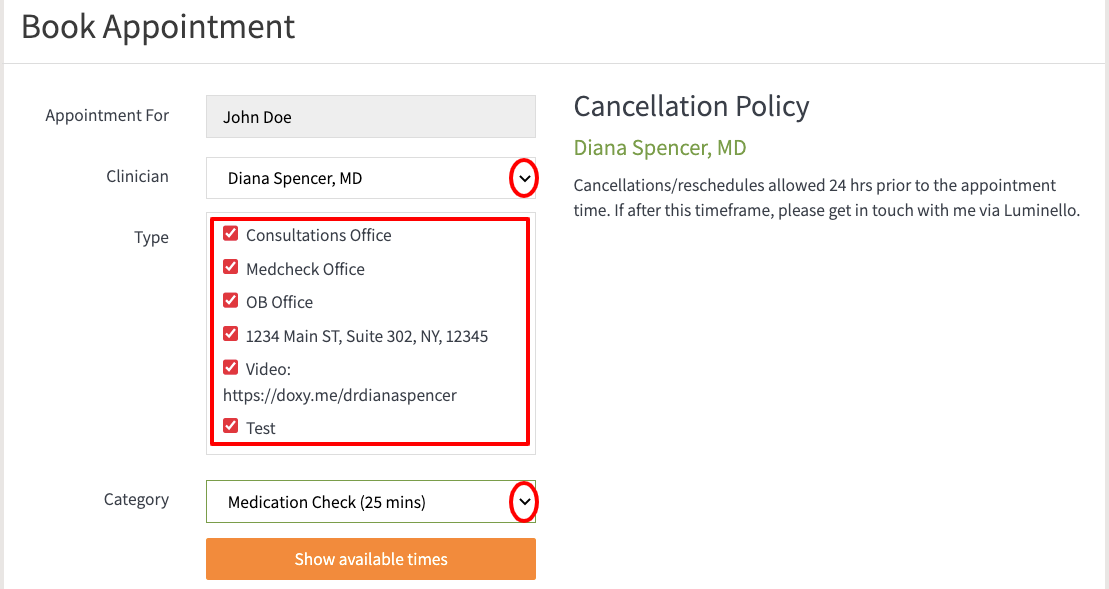
4. After clicking on "Show available times," the times available for the "Type" and "Category" you selected will display below for you to pick your desired date and time.

- After picking your desired date and time, a pop-up will display to confirm the appointment details and how long you want to receive the confirmation and reminder emails. Click "Confirm & Book" to book the appointment.

- You will see a success notification and the details of the confirmed booking displayed on your "Schedule" page.

Canceling/rescheduling appointments
- From the "Schedule" section, find the appointment you would like to cancel or reschedule and click on the appropriate link.

If you have any questions, please contact us.